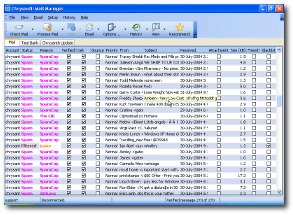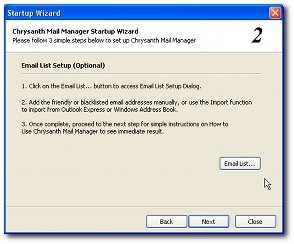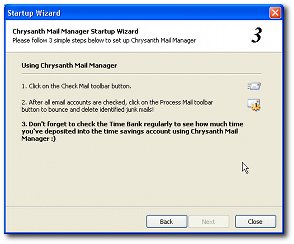screenshots :: a quick tourPlease click at the images to view an enlarged image: 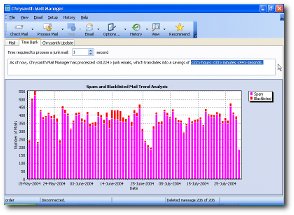
2. Chrysanth Mail Manager's Time Bank, showing time saved into the account since using the application. 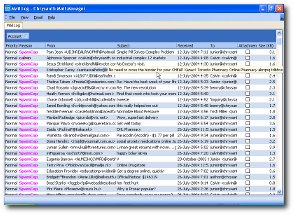
3. Chrysanth Mail Manager's mail log window, listing all deleted email headers on the remote email server. 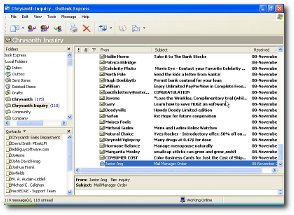
7. Outlook Express showing all Chrysanth Inquiry account's emails being downloaded WITHOUT using Chrysanth Mail Manager to pre-process the junk emails first. 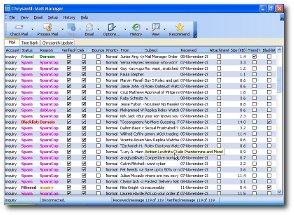
8. Using Chrysanth Mail Manager, those junk emails will be easily identified and highlighted. With one more click, all of the junk emails will be deleted. 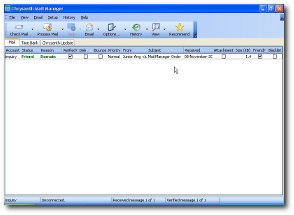
9. This is the screen after processing all the junk emails as shown in previous screen. 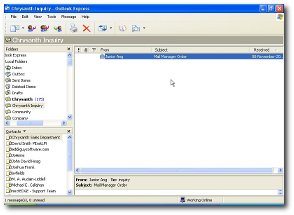
10. Compare this screen to the 7th screen, you will easily see how much time you could have saved yourself with Chrysanth Mail Manager. |